How To Customize Author/Admin Profile Using Simple CSS
To add this effect to your personal profile follow these steps,- Go To Blogger > Layout
- Click Add a Page element or Add a gadget
- Select Author Profile Widget
- Now Go to Edit HTML
- Backup your template
- Search For ]]></b:skin>
- Just above ]]></b:skin> paste this code
/*--- OE Author profile widget --- */8. Save your template and Done!
.profile-img {
float: left;
margin: 5px 5px 5px 8px;
padding: 4px;
box-shadow: 0px 1px 9px rgb(102, 102, 102);
border-radius: 50px 50px 50px 50px;
border: 1px solid rgb(255, 255, 255);
opacity: 1;
transition: opacity .25s ease-in-out;
-moz-transition: opacity .25s ease-in-out;
-webkit-transition: opacity .25s ease-in-out;
}
.profile-img:hover {
opacity: 0.5;
}
.profile-data {
margin: 5px;
text-transform: uppercase;
letter-spacing: 0.1em;
color: rgb(0, 0, 0);
font-weight: bold;
line-height: 1.6em;
}
.profile-datablock {
background-image:url('http://3.bp.blogspot.com/-Tq-oEYSgvqo/Ubw8K_GRZzI/AAAAAAAABMI/PNMOWO-JPTs/s1600/aDMIN.png');
background-repeat:no-repeat;
background-position:244px -5px;
margin: 0.5em 0px;
border: 1px solid rgb(221, 221, 221);
}
Preview your blog to see your profile standing out!
Customization Guide
(1) Customize border
border-radius: 50px 50px 50px 50px;
border: 1px solid rgb(255, 255, 255);
to change the border of Author profile Picture profile pic to the square shape just remove border-radius: 50px 50px 50px 50px; and to change the border color just change the code rgb(255, 255, 255) as your wish.
(2) Change author Badge
to change the author badge image just replace your image code with
http://3.bp.blogspot.com/-Tq-oEYSgvqo/Ubw8K_GRZzI/AAAAAAAABMI/PNMOWO-JPTs/s1600/aDMIN.png
(3) Customize the content block
border: 1px solid rgb(221, 221, 221);
To change the border change the rgb(221, 221, 221) as you like and to change the style of border just change solid to Dashed or Dotted .
How to show or hide the link in Author Profile
To Hide the Author profile Link Just add
.profile-link {That’s All!
display:none;
}
I hope you will find it easy and interesting. Any question is welcomed :>



























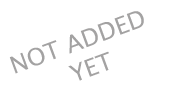
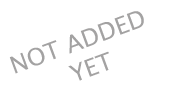
 Hi! I am Muneeb ,a student ,Blogger, Computer specialist and an addicted blogger.
Hi! I am Muneeb ,a student ,Blogger, Computer specialist and an addicted blogger.
